Order
(Explanation of the icons from left to right)
1. 3 horizontal lines - Main Menu
Picture - (1)
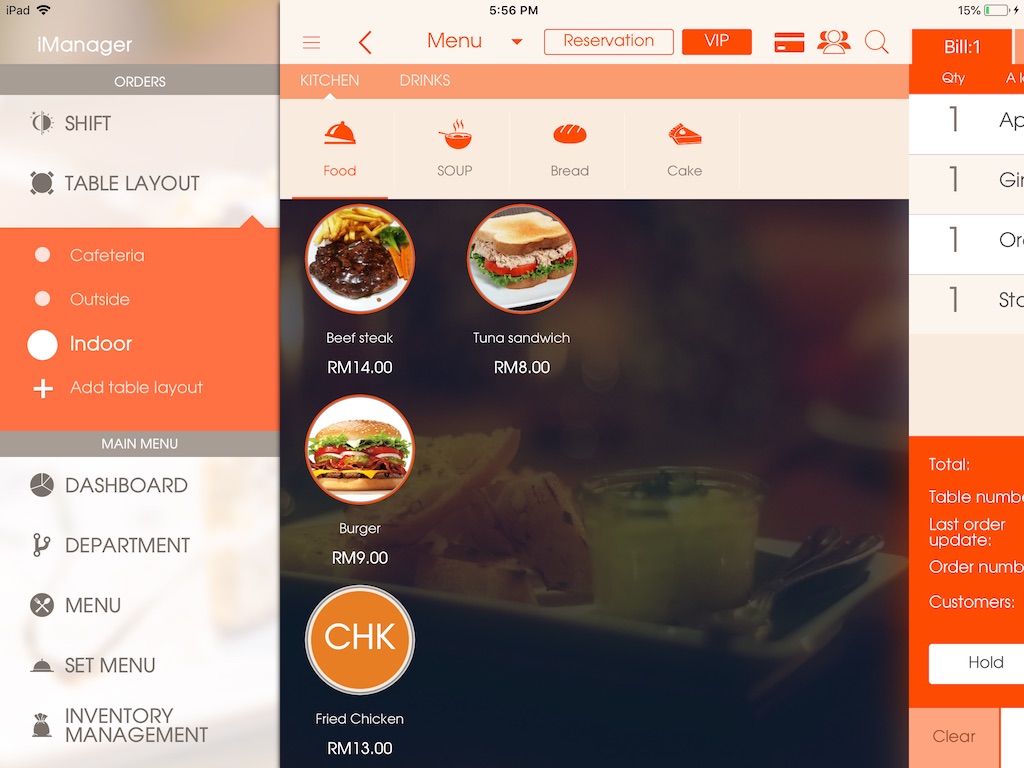
2. Arrow pointing left - Return to the table layout
3. Choose the menu ( A la carte/ Set Menu)
Picture - (2)
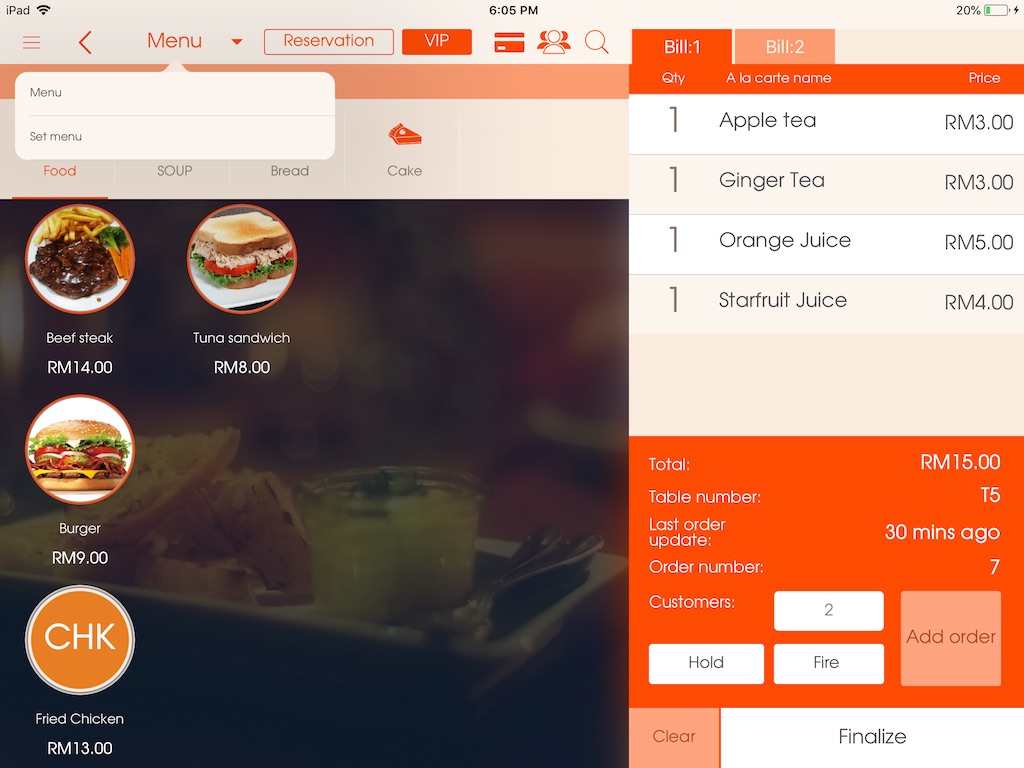
4. Reservation - List of the current reservations
5. VIP - an indicator that will specify the table as a priority, reminds the employees to be more attentive
Picture - (3)
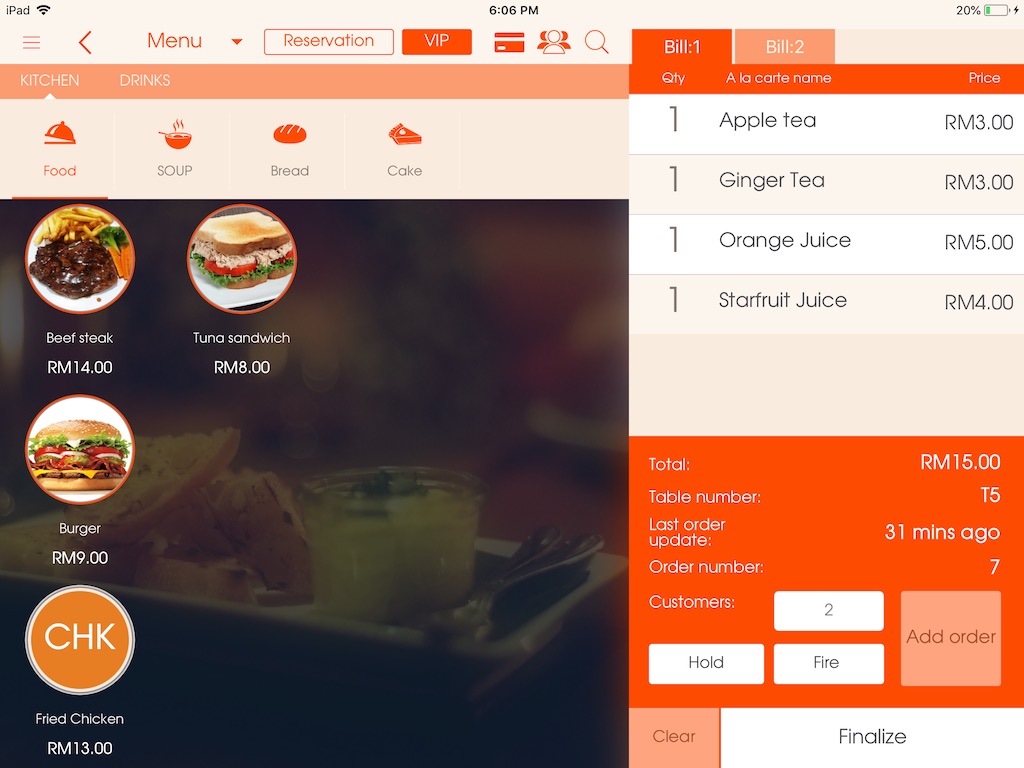
6.Card icon:
*You would need to register your customers, memberships, prepaid, vouchers etc in CRM section in Main Menu beforehand.
Picture - (4)
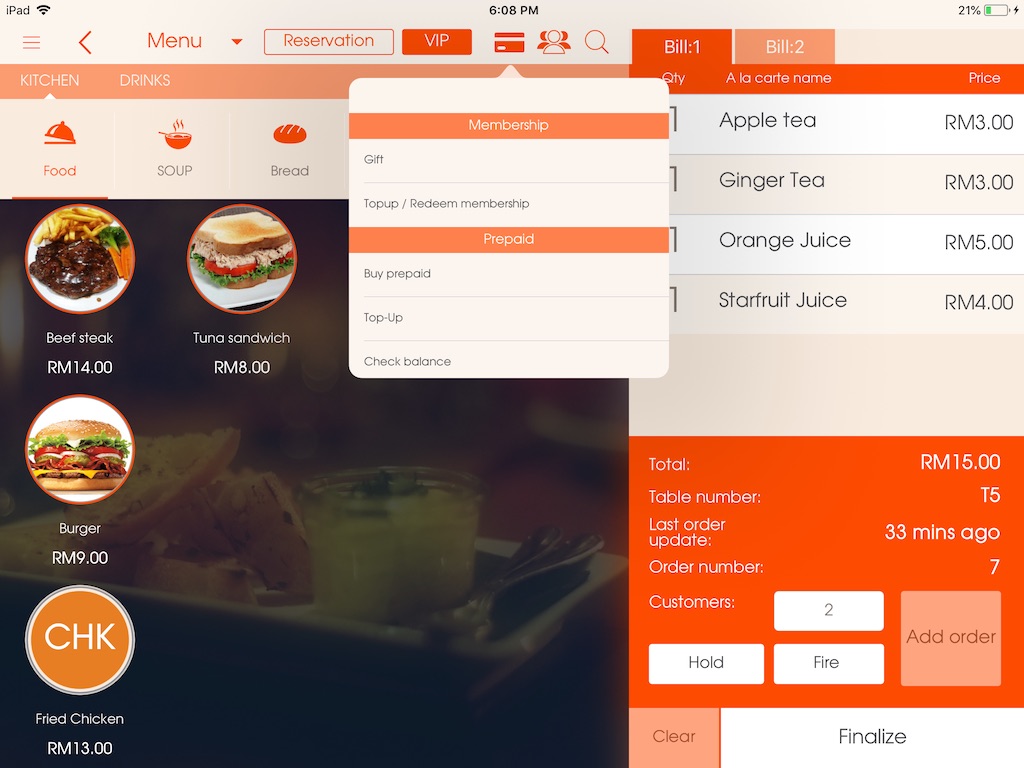
*MEMBERSHIP
^Gift - you can give customers gift by choosing a product from your menu or by giving them a voucher.
Picture - (5)
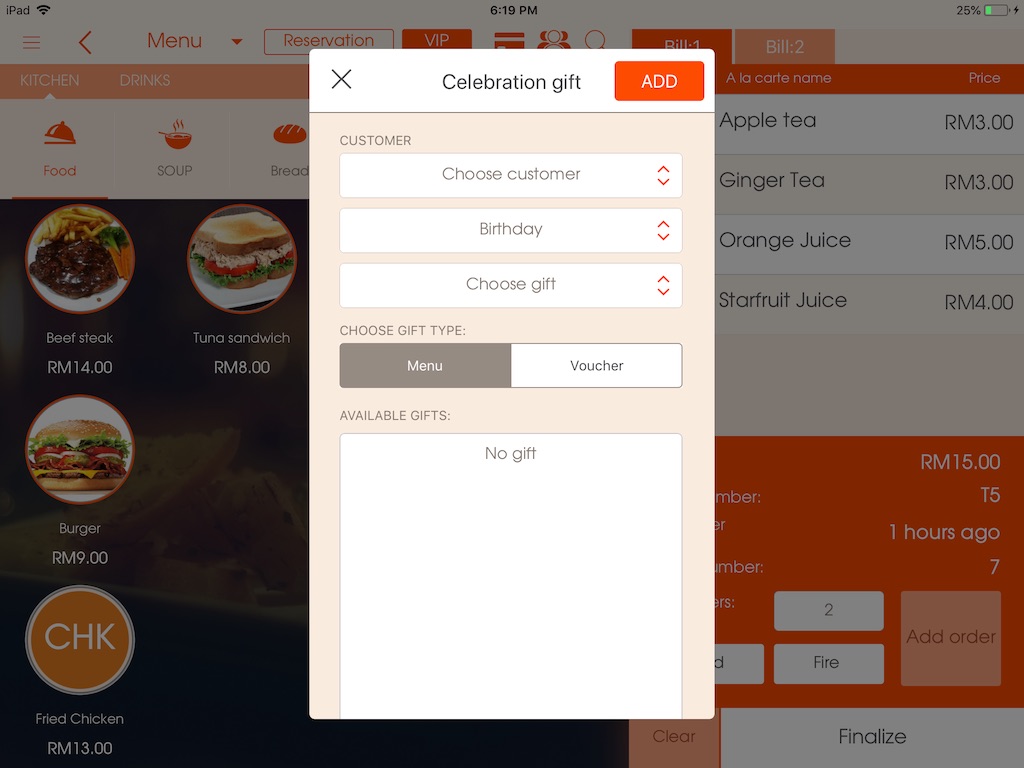
^Topup/Redeem membership - Topup the balance of an existing membership card or redeem a membership that has not been used in a while. If you're topping up an account press ADD on the top right corner, if you're redeeming an account press REDEEM on the bottom.
Picture - (6)
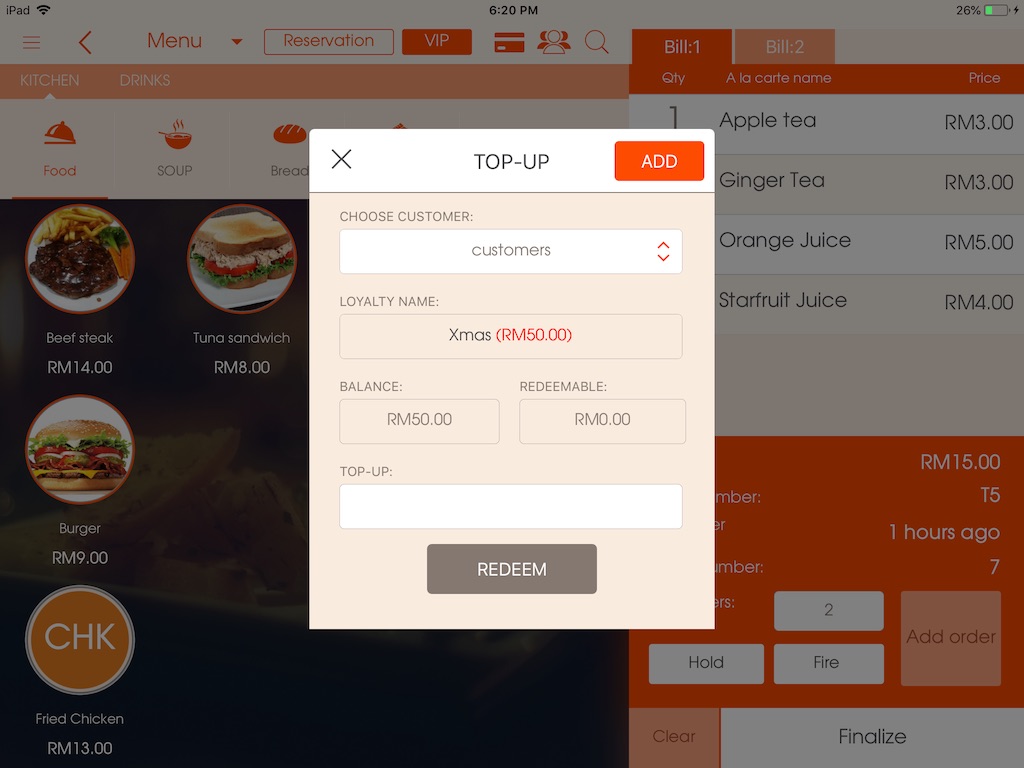
*PREPAID
^Buy prepaid - if the customer wants to purchase a prepaid card.
Picture - (7)
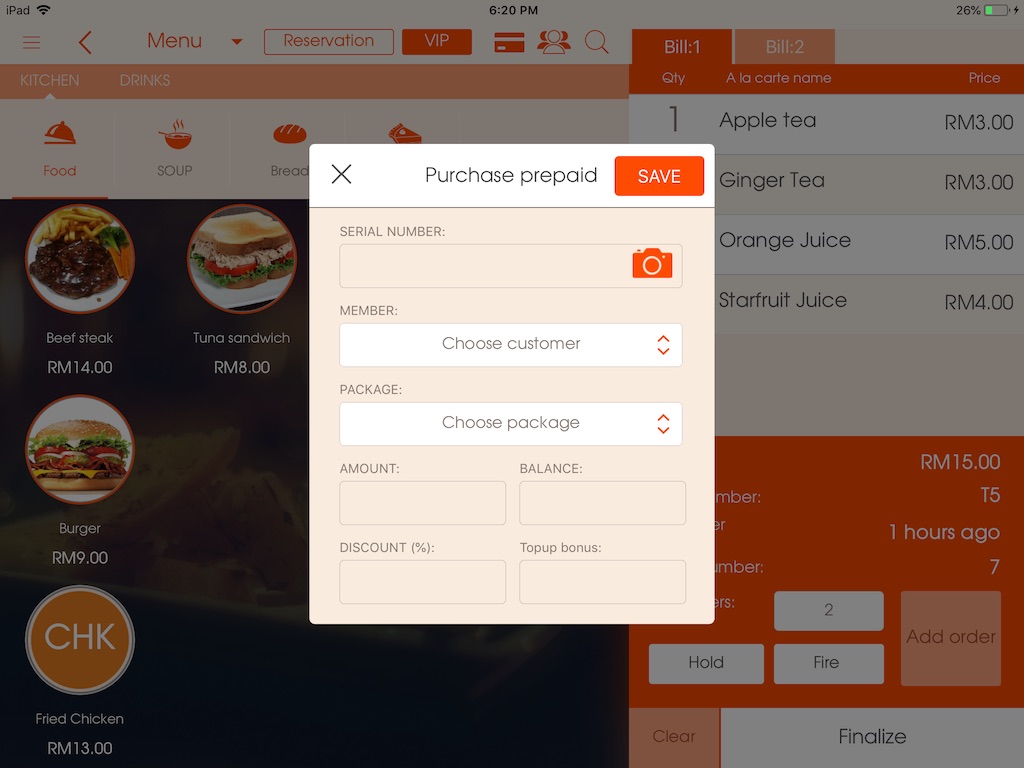
^Topup - topup an existing card (barcode scanner)
^Check balance - check the balance of an existing card (barcode scanner)
Picture - (8)
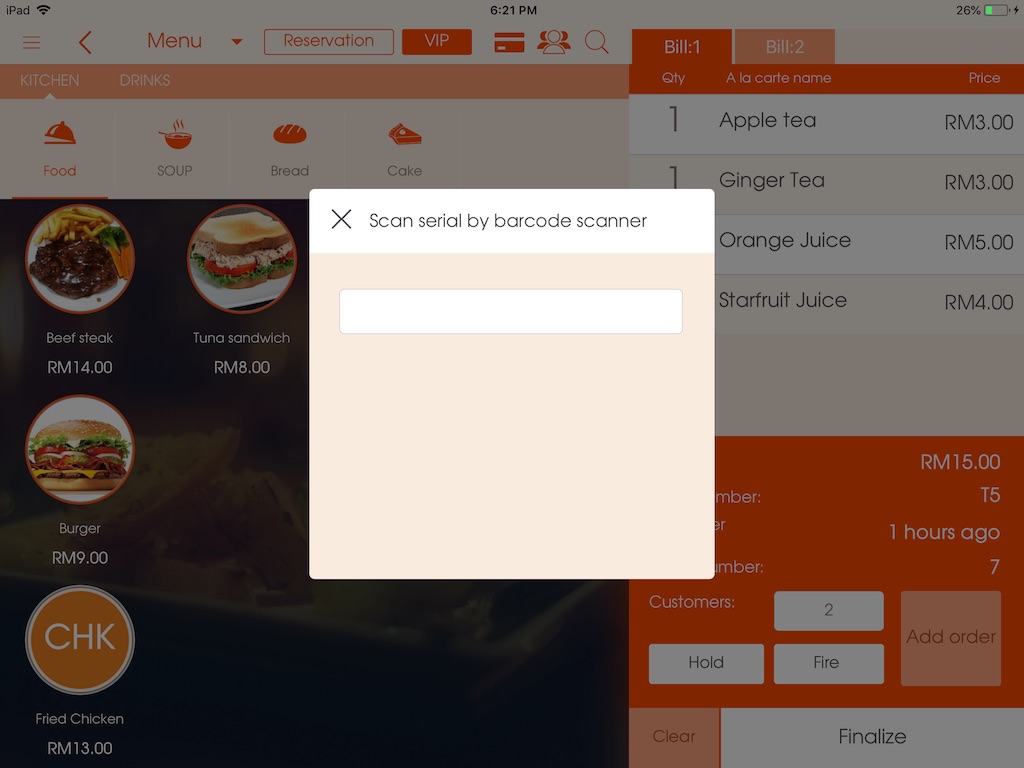
7. Three person icon - assign a waiter to this particular order.
Picture - (9)
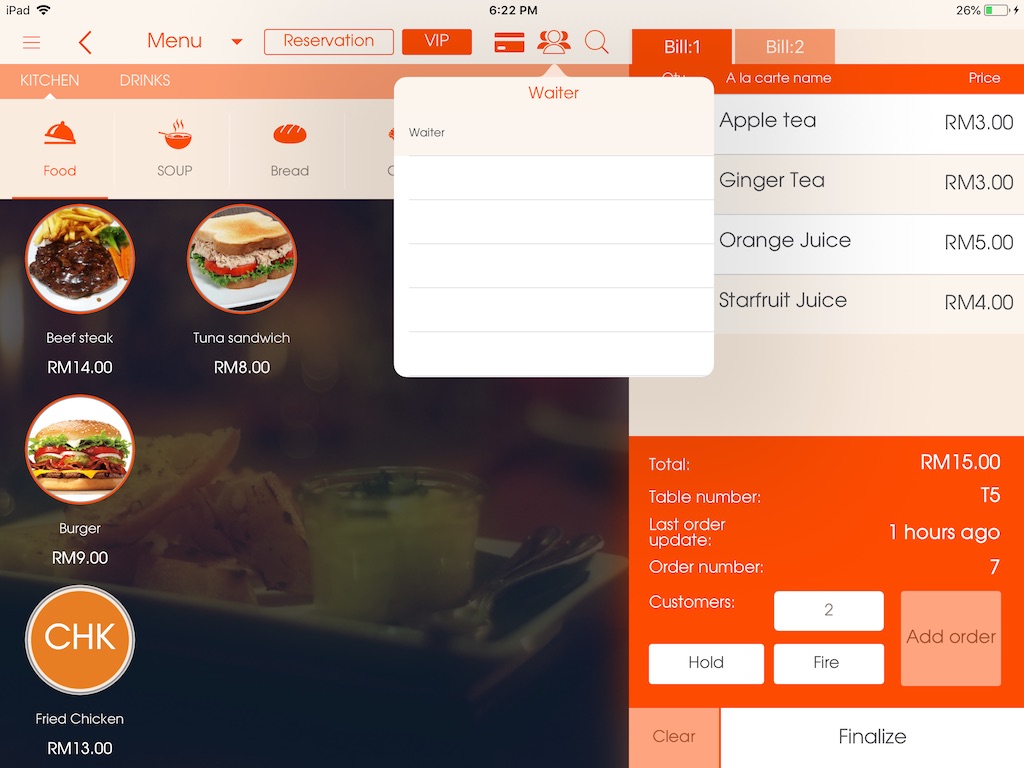
8. Search icon - search engine for the menu items.
(below the icons, on the big screen)
*Kitchen - Menu items that will be prepared in the kitchen
*Drinks - Menu items that will be prepared in the bar
(right side of the screen; explained from top to bottom)
1. Numbers - separate screen for each pax. This is to ensure that each customer get their own order and also if the bill needs to separated later on.
2. Qty- quantity of the ordered menu item
3. A la carte name - the name of the menu item
4. Price - the price of the menu item
5. Total: - the total amount of the bill
6. Table number: - the table number of the bill
7. Order update: - when was the order last updated (in time unit)
8. Order number: - the order number of the shift (until the shift is over the order number will keep accelerating)
9. Customers: - the number of pax in the particular table. The number is editable so you can change the number of pax if the party's number increases or decreases.
10. Hold & Fire - If you press HOLD the kitchen will hold the order until the you press FIRE.
11. Send order - send order to the assigned departments of the menu items.
12. Clear unsent - cancel the menu items that has not been ordered yet. (e.g. if the customer changes their mind while the waiter is taking their order to save time they can "clear unsent" the items that has been canceled all together, not one by one.)
13. Finalize - finalize the order and proceed to "Bill" screen.
Picture - (10)
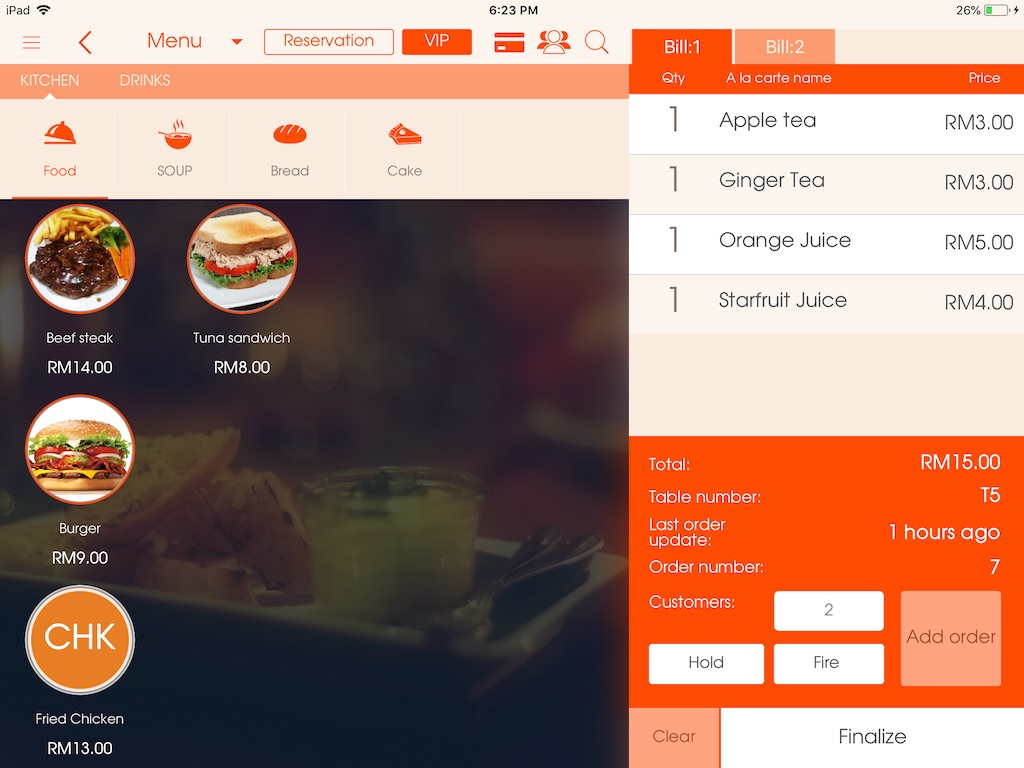
-If the customer wants to cancel an order that has already been sent to the kitchen/bar: click on the order and insert the amount of the order that needs to be voided and click "Void item"